What is wordress? How to create a wordpress account?
Wordpress was launched in 2003, launched on 27 May 2003 by Matt Mullenweg and Mike Little.
It is a very popular Blogging Platform and many companies use WordPress to create their official website. WordPress World has the best Self Hosting Login Tool.
WordPress is considered the master of the blogging world, WordPress is an Open Source Cms made up of Php and Mysql. Friends comes under the category of WordPress Cms. Now you must be thinking what is CMS?…
… So CMS stands for Content Management System in which you already have many features like - WordPress Themes and Template that we can easily use.
But before that we tell you that on WordPress you get to see two types. Seeing WordPress.Com and WordPress.Org, many people get confused and they do not understand which one to build on their website or blog.
So we tell you what is the difference between the two, which will remove your confusion.
- Wordpress.Com
On WordPress.Com you can create a blog absolutely free. For this you do not need any web hosting and domain. WordPress.Com works the same way you create a blog on Google's Blogger.Com.
- WordPress.Org
You can create a Professional Website or Blog on WordPress.Org. But it is a Paid Service because to make a website on it you have to buy Web Hosting and Domain. Only then you can work on it. All the big blogger's work on WordPress.Org.
You must have understood the difference between the two.
Knowledge of wordpress
WordPress provides many great tools that make Webmaster work easier.WordPress Google Analytics
It is a tool that provides both free and premium service. It tracks the website's data like how much traffic is coming, from which device and location, traffic is coming. Through Live visitors of this tool can see. How many visitors are present on your website in Live.Wordpress Google Tag Manager
Many tags are added to make a website. With the help of Single Web Interface, Google Tag Manager can manage all the tags of the blog and these tags can be added and removed immediately.You will hardly know that if you use WordPress, then you get benefits from it.
So let's know.
Benefits of creating a blog on WordPress
Now let us tell you what are the benefits of creating a blog on WordPress
No Html Editing or FTP Software Required
WordPress is a Self-contained System. Html Editing Software is not required to use it. You can create a new page, create a blog post, upload an image, format the text, upload documents, do all this without Html and Ftp Software.
Easy to use
When you log in to the Hosting Pannel in WordPress, you see the Option of WordPress. From where you can install your WordPress templates.
WordPress sites rank high
Blog and website built on it have more Searches on Google and other search engines. WordPress's Sites High Rank.
Seo friendly
You can do Seo of your WordPress website very well. For this also you only need to install one WordPress Plugins. WordPress helps make our website Seo Friendly.
Attractive Design Option
Wordpress comes with thousands of Themes including many free. You can also customize and personalize them according to yourself.
Many design
You get lots of themes for your website in WordPress. With this, you will also find a lot of Templates in the WordPress website. Which is already Responsive and Mobile Friendly.
Stable And Innovative
Updates with WordPress Latest Technology keeps updating and according to Trends and Users' need it also updates. New and Exciting Features are also regularly added to it.
If you are starting as a new Blogger, then Free Blogger and WordPress is a very good option for you.
How To Install WordPress
If you want to create a website and you have purchased Hosting and Domain, then to use WordPress now you must first download and install WordPress, for this you will have to login WordPress in the Control Panel.
If you are having any problem in doing Control Panel Login then next you have been informed about Control Panel Login from Hostgator Hosting.
Step 1. Hostgator Login
First login WordPress in Hostgator. Please send the same email from which you purchased the hosting.
Step 2. Manage Orders
Now you will have a Welcome Page in which click on Manage Orders. After this, click on List / Search, then click on your Domain Name.
Steps 3. Admin Details
After this, you will get the option of Admin Details, click on it. Which will have a small window open. Here you will see the Url, User Id and Password of the Control Panel, with the help of this you have to login.
Step 4. Login Control Panel
If you login to this, the page of the control panel will open, then scroll down.
Step 5. Softaculous Apps Installer
After this, you will see the option of Softaculous Apps Installer in the section of software, you have to click on it.
Step 6. Install WordPress
Now click on WordPress and click on Install. Then choose Domain and enter Site Name and Site Description.
Step 7. Admin Account
You enter Admin Username and Admin Password in Admin Account and click on Install.
WordPress is now installed. Now you can start posting by opening WordPress, but before that, do the setting of WordPress.
How to set up wordpress
To use WordPress, it is necessary to do its basic setting. Only then you will know how to use WordPress
So know how to do basic setting of wordpress.
Step 1. Open WordPress
First of all, you open WordPress.
Step 2. Tap On Setting
Now you have to go to Setting.
Step 3. General Setting
In General Setting you will get many options.
Site Title - Enter the name of your website.
Tagline - Write a line for the website here that shows the Topic of your website.
WordPress Address (Url) - It will be pre-let it be like this.
Site Address (Url) - You have to enter the Url Address of your site in it, it will already be given, let it be the same.
Email Address - Enter your Email Address here in which you will get Notifications of WordPress.
Membership - If you have more members on your website, then select it.
New User Default Role - When someone login to your website, select what should be their role. To maintain the security of the website, keep a Subscriber, do not select Admin.
Site Language - Select the language of your website in it.
Timezone - In this, select the time of your location.
Date & Time Format - Select it as per your choice, now click on Save.
Step 4. Writing Setting
In this too, you will get 2 options.
Default Post Category - Whenever you write a new post, its category is automatically selected. Here you can select that category.
Default Post Format - In this, you select Standard and save it.
Step 5. Reading Setting
Your Home Page Displays - If you have created Homepage and Blog Page then select Static. Select Blog Page on Home and Post Page on Homepage
Blog Pages Show At Most - Select how many posts you want to show on your blog page.
Syndication Feeds Show The Most Recent - You can select it according to your own.
For Each Article In A Feed, Show - Select Full-Text in it.
Search Engine Visibility - Never select it, otherwise your post-Google will not show, now click on Save.
Step 6. Discussion Setting
Default Article Setting - In this, you have to check "Allow People to Post Comments On New Article" and uncheck everyone.
Other Comment Setting - Here you check the Comment Author Must Fill Out Name and Email and uncheck all the options.
Email Me Whenever - Check both options in it.
Before A Comment Appears - In this also, both options have to be checked and click on Save.
Step 7. Media Setting
Thumbnail Size - Width = 0; Height = 0;
Medium Size - Max Width = 0; Max height = 0;
Large Size - Max Width = 0; Max height = 0;
Uploading Files - Check this
Step 8. Setting Permalinks
This is the most important setting of WordPress. It is very important to do this setting, it is Url Link of Post. Make the link absolutely easy, which the user can easily understand. With this, the ranking of your website will also be high.
How to make a blog on wordpress
Do you have a question that creating a WordPress website is a very difficult task.
Not so friends! Creating a WordPress site is easy and further we are explaining you about WordPress to create a website in a very easy way.
Step 1. Visit The WordPress.Com Website
To create a WordPress blog, one must first go to the WordPress website.
Step 2. Click Get Started Option
After the website is open, you will have the option of Get Started and click on it.
Step 3. discussed Create A Site
Now you will have a new Page Open in front of you, in which you will have to enter some details.
Your Email Address - In this, you have to enter your Valid Email Address. So that you can use WordPress Account.
Choose A Username - Who is using it, then type Username.
Choose A Password - After that select the first category and click on Continue.
Create Your Account - After entering all these details, click on the option of Create Your Account.
Step 4. Enter Your Blog Information
In this, you have to enter the name of your blog.
Step 5. What Will Your Site Be About
Tell us about what your site is about, what information you will provide on it. Written in Words and Phrase Commas.
Step 6. believed the Primary Goal You Have For Your Site
What is the Goal of the website you are making, why do you want to make your website.
Step 7. How Comfortable Are You With Creating A Website?
Here you are given Scale Ranging. 1 for Beginner and 5 for Expert, then select it as per your choice.
After filling all this information completely, click on the Continue button.
How to update wordpress
Do you want to use the new wordpress updates which new updates have come in it?
So you update your wordpress, the method has been explained to you further.
But you have to do this process before updating friends wordpress.
Backup Your Website - You have to take backup of your site. Many times it happens that some Errors occur while updating WordPress, so by taking backup, you can restore the site again. You can also take Direct Backup from Hosting Site or use Updraft Plugins.
Deactivate Plugins - Plugins should be Deactivate as they can cause problems while updating WordPress. Deactivate the Cache / Optimizing Plugins.
Let us now know how to update WordPress.
Go To Dashboard - First login to WordPress Dashboard.
Please Update Now - If a new update has arrived, it will be visible in the Dashboard above.
Updates - If you do not see this written, then you go to the option of Updates. Here you will get new Updates. You can also check by clicking on the option of Check Again.
Update Now - Now click on Update Now and update WordPress.
Just now after the process is complete, you will get a Welcome Message. In which it will be written "You successfully successfully upgraded WordPress", now you have successfully updated WordPress.
Conclusion
So friends, you have learned about creating a website on WordPress. Now you can make your website easily.
Today you came to know full information of making a website.
In which your go…
- How to create a WordPress website?
- What are the benefits of creating a blog on WordPress?
- How to Install and Update WordPress?
So friends, when are you making your website? Comment by commenting in the Comment box and tell it how you liked this post.
Inform your friends about this post and share this post with them on social media platforms like- Facebook, Twitter, Instagram, Whatsapp.
Thank you






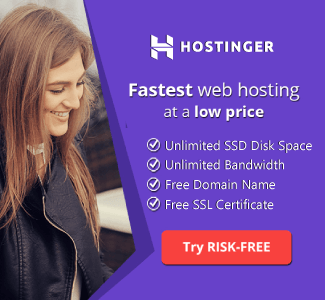





![[TikTok Star] Riyaz Life Introduction. Riyaz Aly Biography](https://blogger.googleusercontent.com/img/b/R29vZ2xl/AVvXsEiGe9HGPXmiaAdUhc0uDV5tjAS64ie5qLJL6R2SrHTLiY82yzHu4UsdeiYd0j06smlJ7QCfoxuAJCpPtb9Ta11_YfpIn1WkX-JjckapOV-gRq6QLXUIpcC1rK8rO3uh5mp5DCjpS8JB3QE/w680/Screenshot+%252810%2529.png)



