 |
Friends, many computer / laptop users use the Internet the most on computers / laptops. Those computer / laptop users do not work on their computer / laptop software as much as they do on the Internet browser, so friends on the Internet quickly. To finish the work quickly, to keep the work fast, search the internet shortcut keys on the internet, so friends keep this in mind Areas we brought to the computer / laptop user internet shortcut keys
Hello friends, today we have brought for you in this post "Internet shortcut keys", using which you will be able to complete your work on the internet as soon as possible and at the same time this shortcut keys will prove to be very helpful for you and all these internet shortcut By using the keys, you will be able to complete your Internet related work as soon as possible and it is very important for you to know all these shortcut keys.
Friends, when you work on your computer or an application software, you know the shortcut keys related to that application software, using which you can complete the work on your computer as soon as possible if you ever have to work on the internet. So how will you complete it as soon as possible, keeping in mind the same thing, we have brought "internet shortcut keys" for you.
If you use internet in your computer, then you feel that my work on the internet is completed as soon as possible, then you should also know the "internet shortcut keys" to complete my work on the internet as quickly as possible because "internet shortcut" Knowing the keys, makes your work simple on the internet and at the same time your work on the internet gets completed as quickly as possible.
Today, we are telling you some basic "internet shortcut keys" which will be very helpful for you to know and use on the internet.
the short keys are:-
General Keyboard Shortcuts
- F1 :: Display Help
- F2 :: Rename the selected item
- F3 :: Search for a file or folder
- F4 :: Display the Address bar list in Windows Explorer
- F5 – Refresh the active window
- F6 :: Cycle through screen elements in a window or on the desktop
- F7 :: Check Spelling in open document
- F10 :: Activate the menu bar in the active program
- CTRL+A :: Select all items in a document or window
- CTRL+C :: Copy the selected item
- CTRL+X :: Cut the selected item
- CTRL+V :: Paste the selected item
- CTRL+Z :: Undo an action
- CTRL+Y :: Redo an action
- SHIFT+DELETE :: Delete the selected item without moving it to the Recycle Bin first (Outlook Tip also)
- SHIFT+F10 :: Display the shortcut menu for the selected item
- SHIFT when you insert a CD :: Prevent the CD from automatically playing
- CTRL+ESC :: Open the Start menu
- CTRL+SHIFT with an arrow key :: Select a block of text
- CTRL+SHIFT+ESC :: Open Task Manager
- CTRL+F4 :: Close the active document (in programs that allow you to have multiple documents open simultaneously)
- CTRL+ALT+TAB :: Use the arrow keys to switch between open items
- CTRL+Mouse scroll wheel :: Change the size of icons on the desktop
- ALT+ESC :: Cycle through items in the order in which they were opened
- ALT+ENTER :: Display properties for the selected item
- ALT+F4 :: Close the active item, or exit the active program
- ALT+SPACEBAR :: Open the shortcut menu for the active window
- ALT+UP ARROW :: View the folder one level up in Windows Explorer
- ALT+TAB :: Switch between open items
- ALT+SHIFT+TAB :: Switch between open items in reverse order
- Windows logo key + TAB :: Cycle through programs on the taskbar by using Windows Flip 3-D
- CTRL+Windows logo key + TAB :: Use the arrow keys to cycle through programs on the taskbar by using Windows Flip 3-D
- ESC :: Cancel the current task
Internet Explorer Keyboard Shortcuts
- CTRL+click :: Open links in a new tab in the background
- CTRL+SHIFT+click :: Open links in a new tab in the foreground
- CTRL+T :: Open a new tab in the foreground
- CTRL+TAB or CTRL+SHIFT+TAB :: Switch between tabs
- CTRL+W :: Close current tab (or the current window if tabbed browsing is disabled)
- ALT+ENTER :: Open a new tab in the foreground from the Address bar
- CTRL+n (where n is a number between 1 and 8) :: Switch to a specific tab number
- CTRL+9 :: Switch to the last tab
- CTRL+ALT+F4 :: Close other tabs
- CTRL+Q :: Toggle Quick Tabs (thumbnail view) on or off
- ALT+M :: Open the Home menu
- ALT+R :: Open the Print menu
- ALT+J :: Open the RSS menu
- ALT+O :: Open the Tools menu
- ALT+L :: Open the Help menu
- F1 :: Display Help
- F11 :: Toggle between full-screen and regular views of the browser window
- TAB :: Move forward through the items on a webpage, the Address bar, or the Links bar
- SHIFT+TAB :: Move back through the items on a webpage, the Address bar, or the Links bar
- ALT+HOME :: Go to your home page
- ALT+RIGHT ARROW :: Go to the next page
- ALT+LEFT ARROW or BACKSPACE :: Go to the previous page
- SHIFT+F10 :: Display a shortcut menu for a link
- CTRL+TAB or F6 :: Move forward through frames and browser elements (only works if tabbed browsing is disabled)
- CTRL+SHIFT+TAB :: Move backward between frames (only works if tabbed browsing is disabled)
- CTRL+F :: Find on this page
- F5 :: Refresh the current web page
- CTRL+F5 :: Refresh the current web page, even if the time stamp for the web version and your locally stored version are the same
- ESC :: Stop downloading a page
- CTRL+O :: Open a new website or page
- CTRL+N :: Open a new window
- CTRL+W :: Close the current window (if you only have one tab open)
- CTRL+S :: Save the current page
- CTRL+P :: Print the current page or active frame
- CTRL+I :: Open Favorites
- CTRL+H :: Open History
- CTRL+J :: Open Feeds
- ALT+P :: Open the Page menu
- ALT+T :: Open the Tools menu
- ALT+H :: Open the Help menu
More Keyboard Shortcuts we love!
- Left ALT+left SHIFT+PRINT SCREEN (or PRTSCRN) :: Turn High Contrast on or off
- Left ALT+left SHIFT+NUM LOCK :: Turn Mouse Keys on or off
- SHIFT five times :: Turn Sticky Keys on or off
- NUM LOCK for five seconds :: Turn Toggle Keys on or off
- Windows logo key +U :: Open the Ease of Access Center
- SHIFT with any arrow key :: Select more than one item in a window or on the desktop, or select text within a document
- CTRL with any arrow key+SPACEBAR :: Select multiple individual items in a window or on the desktop
- CTRL+RIGHT ARROW :: Move the cursor to the beginning of the next word
- CTRL+LEFT ARROW :: Move the cursor to the beginning of the previous word
- CTRL+DOWN ARROW :: Move the cursor to the beginning of the next paragraph
- CTRL+UP ARROW :: Move the cursor to the beginning of the previous paragraph
What are the benefits to a computer / laptop user after knowledge of internet shortcut keys?
1. Computer / laptop user having knowledge of internet shortcut keys will complete their internet related work very quickly.
2. Computer / laptop users will have a lot of speed to work on their internet due to knowledge of internet shortcut keys.
3. If the computer / laptop user does not get the function related to the Internet browser, then he can resort to Internet shortcut keys in any of his tasks.
4. If a computer / laptop user is a student, then questions related to internet shortcut keys can be asked in that exam related to his / her computer / laptop.
Hope you have understood all the internet shortcut keys written in the post, if you like to read similar posts, then subscribe to our blog.





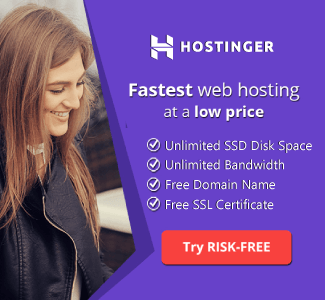





![[TikTok Star] Riyaz Life Introduction. Riyaz Aly Biography](https://blogger.googleusercontent.com/img/b/R29vZ2xl/AVvXsEiGe9HGPXmiaAdUhc0uDV5tjAS64ie5qLJL6R2SrHTLiY82yzHu4UsdeiYd0j06smlJ7QCfoxuAJCpPtb9Ta11_YfpIn1WkX-JjckapOV-gRq6QLXUIpcC1rK8rO3uh5mp5DCjpS8JB3QE/w680/Screenshot+%252810%2529.png)



